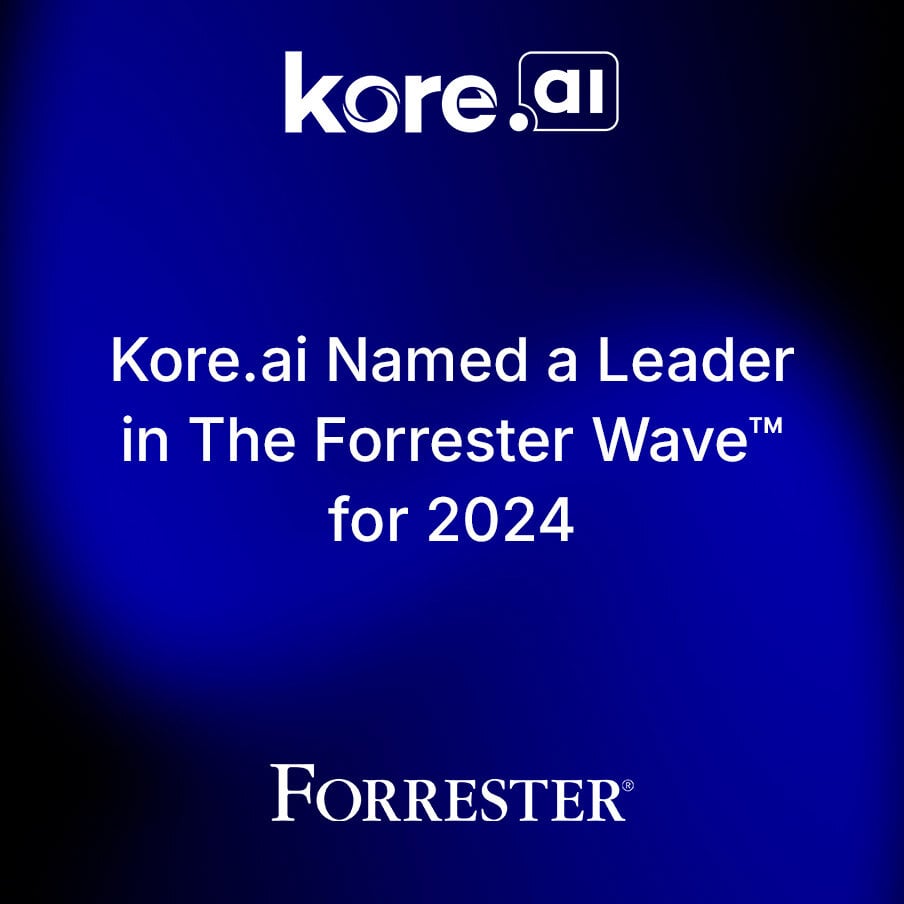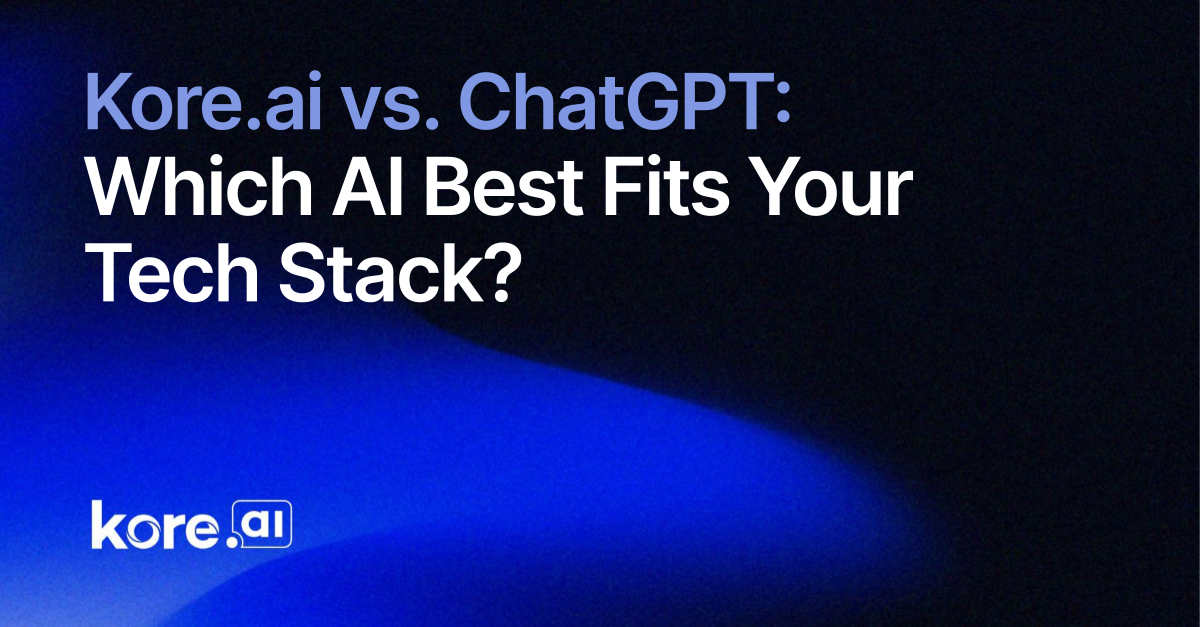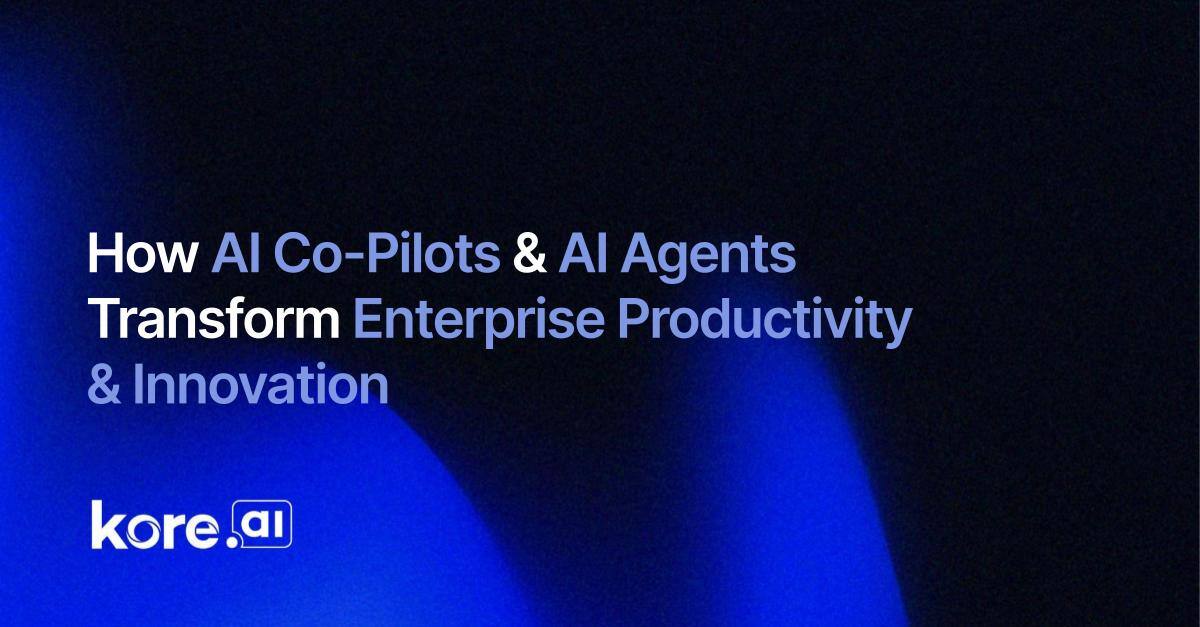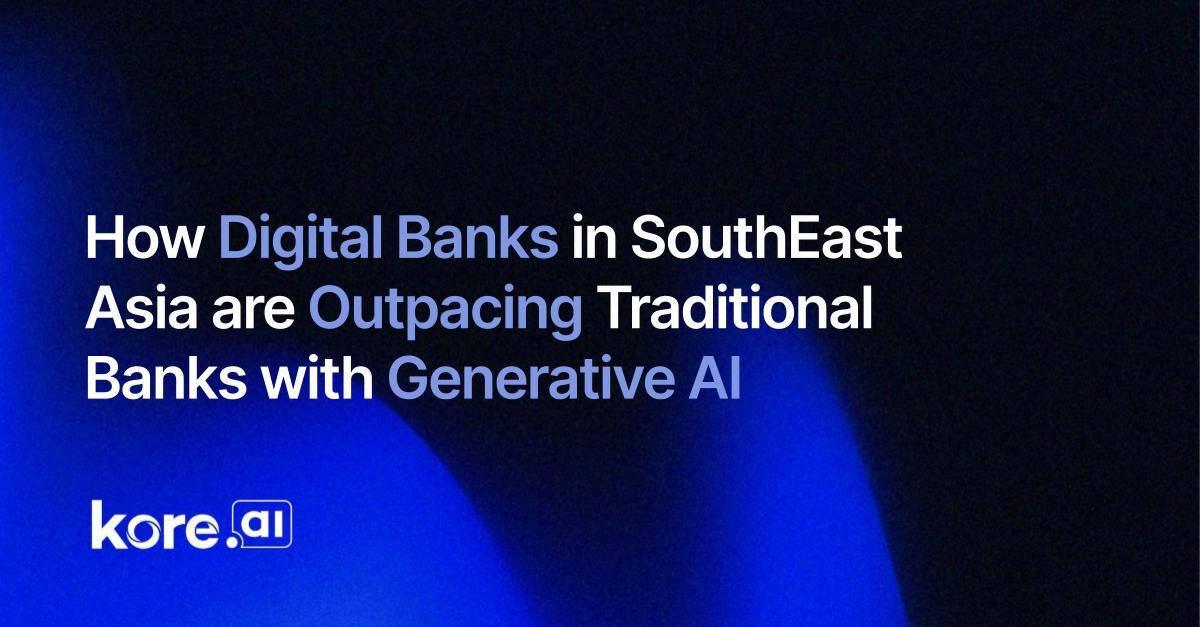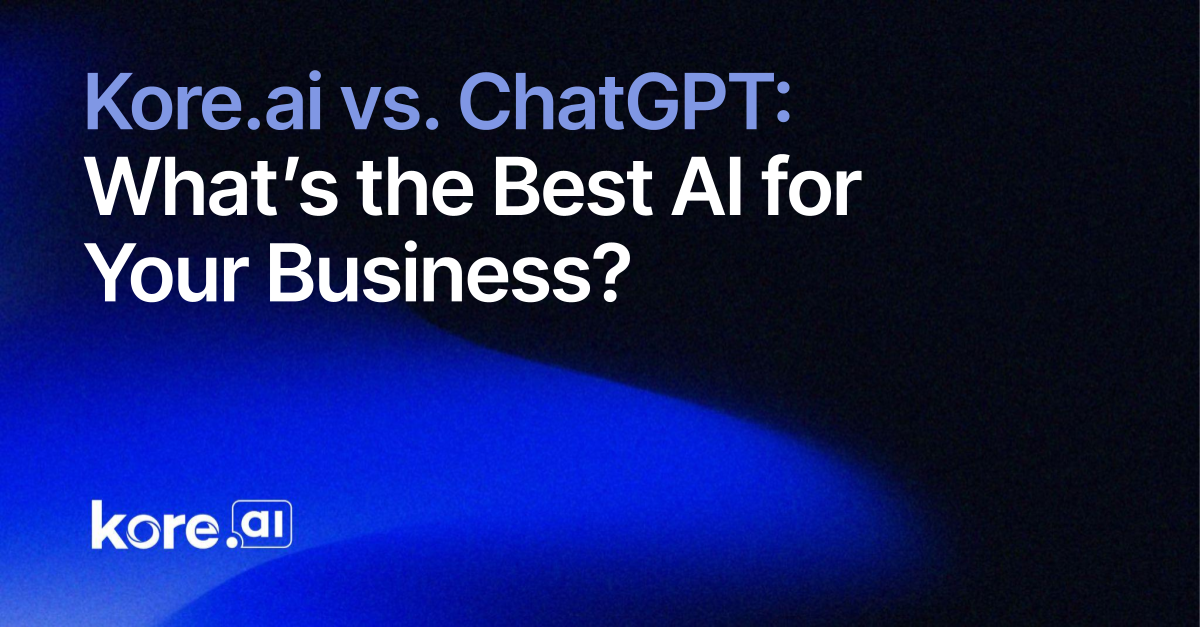Zendesk ticket management helps companies provide efficient and effective customer support. Ticket management solutions can identify high priority issues like website outages, assign tickets to the appropriate agents, and even analyze ticket data to spot trends.
A ticket management template for Zendesk empowers companies to respond to issues promptly, resolve them correctly, and identify opportunities for improvement. This enhances the customer experience and makes your business more efficient.
Additional benefits:
- Track tickets from creation to resolution. Detailed ticket histories give agents visibility into previous communications and troubleshooting steps.
- Gather customer feedback through post-resolution surveys. This feedback helps identify areas for improvement and opportunities to enhance the customer experience.
- Companies can use ticketing data to identify the most common issues and make process or product changes to reduce future requests.
Adding an AI chatbot for Zendesk ticket management creates a seamless, automated experience. The Kore.ai XO platform is open and agnostic, which means you can integrate it with any system–including Zendesk.
Below is a guide on how to get started:
Sign up for a Kore.ai account
The first step is to sign up for an account on the Kore.ai XO Platform.
Once signed in, select ‘New App’ to start your Bot Build
Begin your new app project with any of the two selections offered: Automation AI and Contact Center AI. Once you’ve chosen, select ‘Custom Setup’ and follow the prompts to build your bot.
Navigate to the marketplace and configure Zendesk
Select ‘integrations’ from the dropdown menu. From there, you can configure Zendesk including instructions and authorization.
Select the User Sub Domain by following instructions on the Zendesk authorization tab.
Add your user email and API Token found in your Zendesk Admin Center.
Create a ticket
On the Kore.ai workspace, navigate to Virtual Assistant > Dialogs > Create Ticket. Here you can automate the creation of a ticket or incident.
Test your integration on Kore.ai
Click ‘Test’ in the upper right hand corner of your display. You will be given the option to select a Voice or Chat Conversation for testing the flows.
For this example we’ll focus on Chat Conversation. Once selected and your chatbot pops up, ask it to Create a Ticket. You can even just type, ‘CreateTicket.’
Enter a description and choose priority for the ticket. The AI will automatically create a Zendesk ticket for you.
Confirm your ticket integration is working
While logged into Zendesk, you can view the now open tickets created by Kore.ai. Feel free to run tasks like view, create, and delete, easily and efficiently from a unified platform.