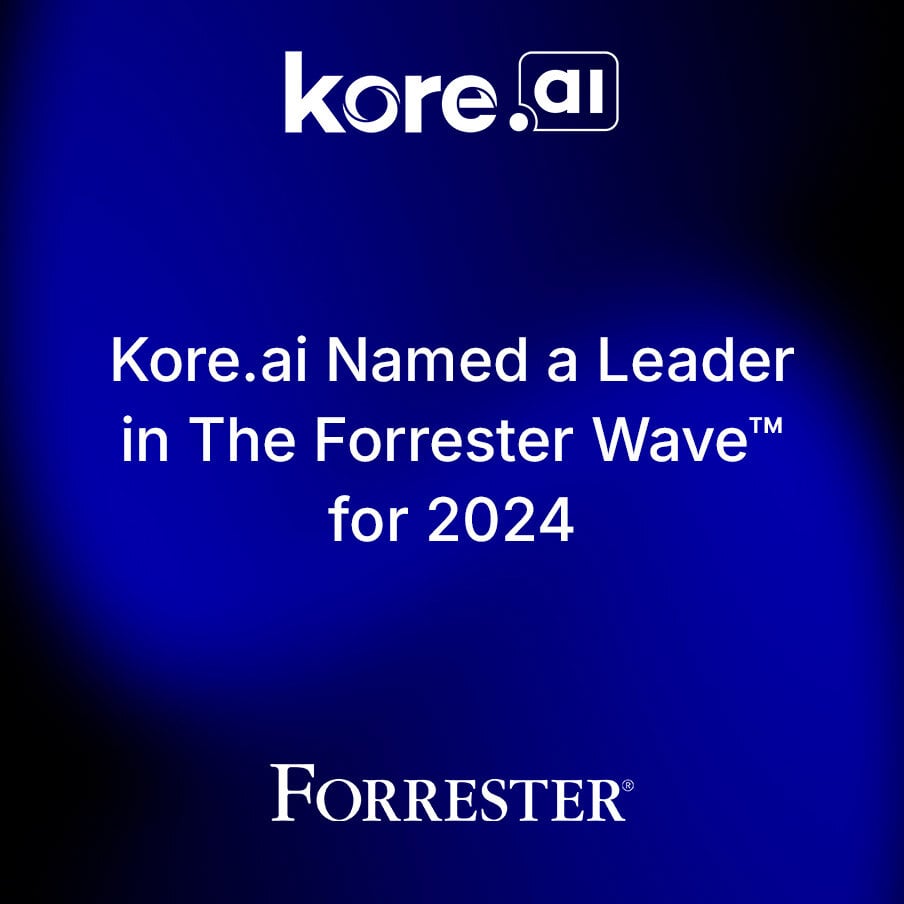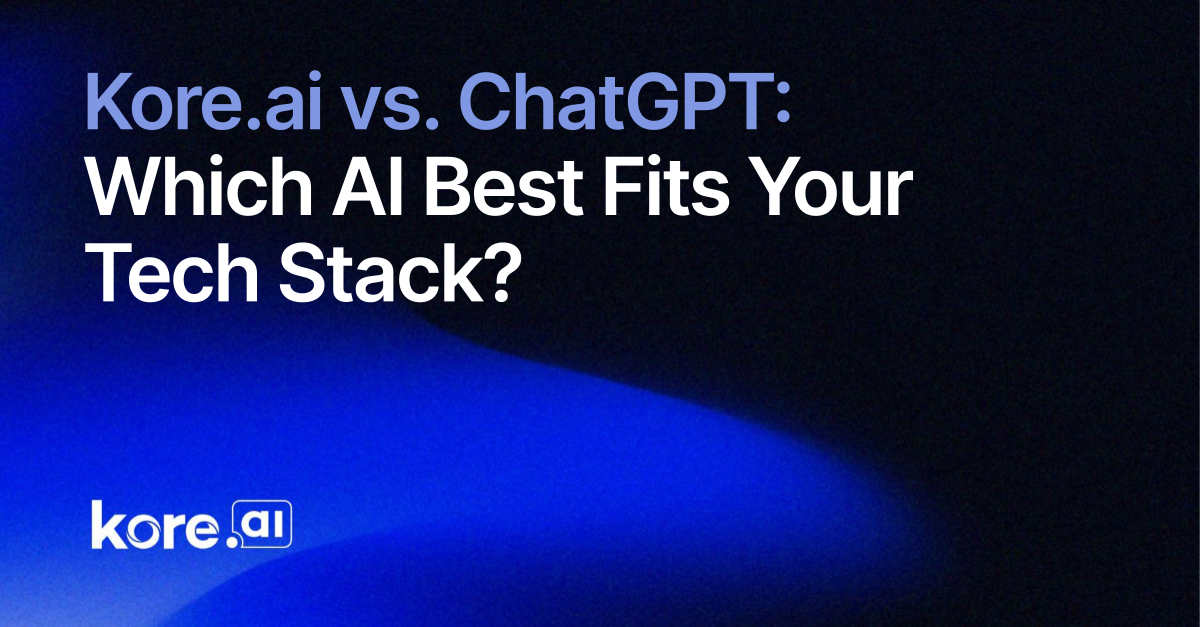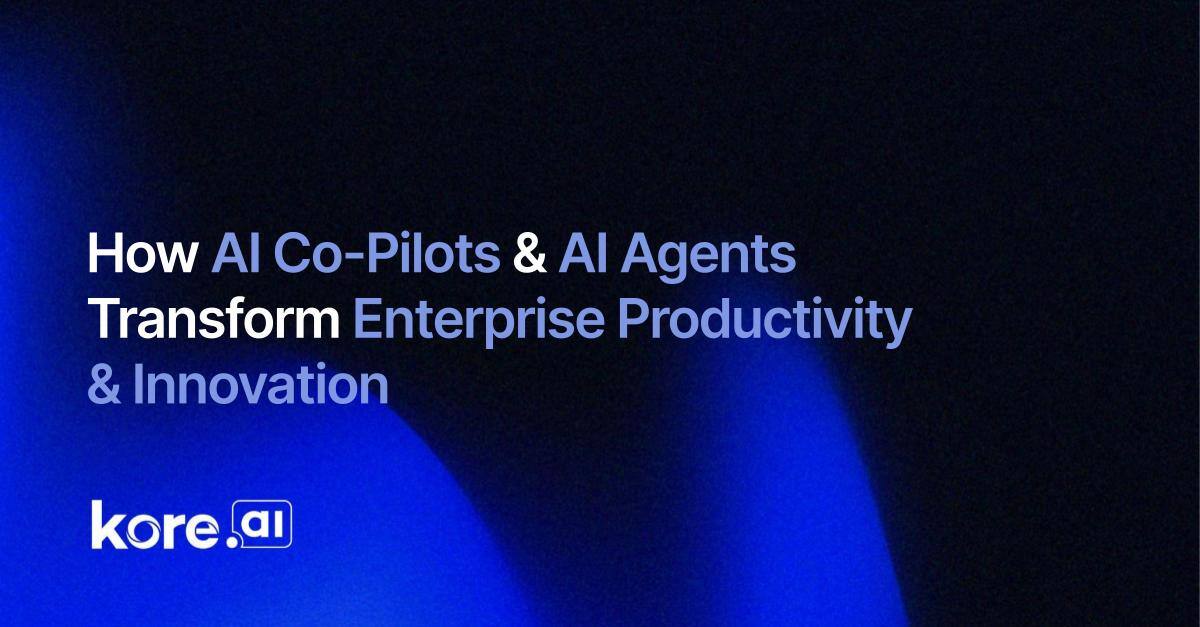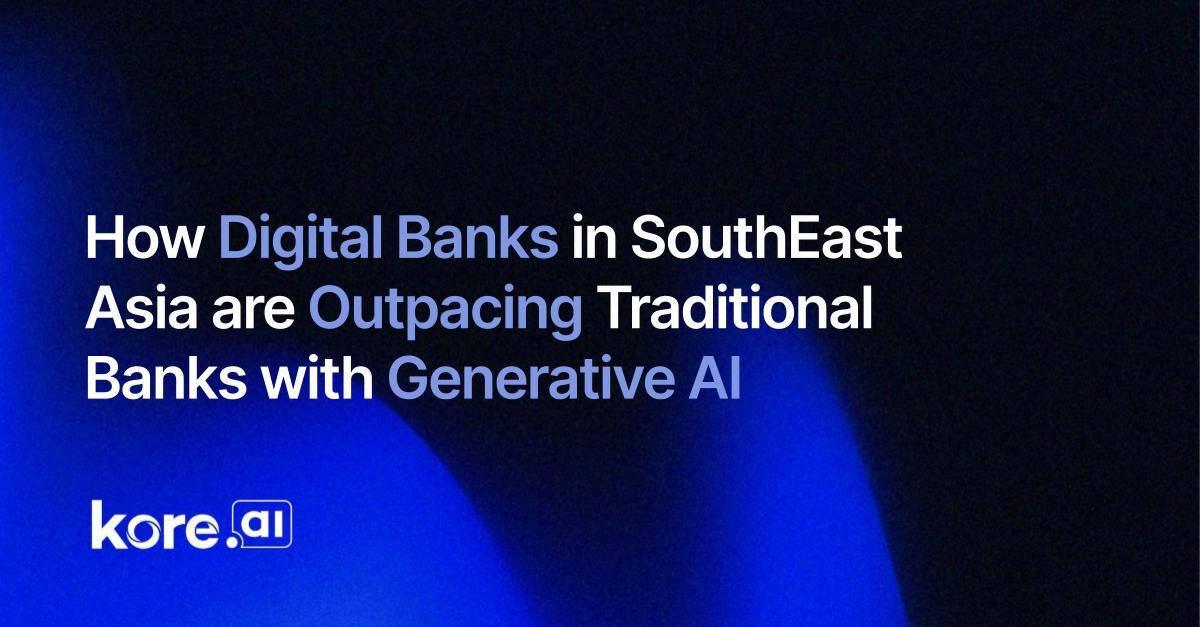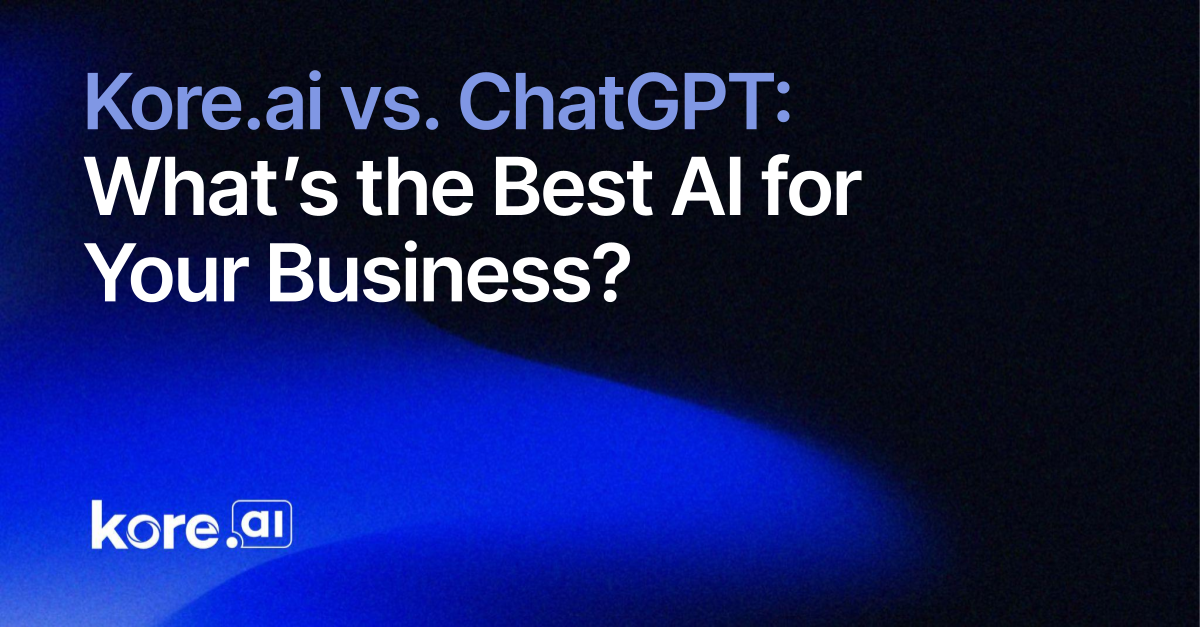Shopify order status tracking enhances the customer experience by providing real-time updates on order progress. With automated order status notifications, businesses can keep customers informed, reduce inquiries, and improve overall satisfaction.
Order status templates for Shopify empower businesses to streamline communication, enhance transparency, and foster customer loyalty with AI. This not only boosts efficiency across departments but also drives repeat business.
Additional benefits:
- Real-Time Updates: Keep customers informed about their order status, reducing uncertainty and enhancing trust.
- Decrease Customer Inquiries: Automated notifications reduce the volume of customer support requests and status updates.
- Enhance Customer Engagement: Proactive communication about order progress can lead to improved customer satisfaction and loyalty.
By adding an AI chatbot for Shopify order status inquiries, you can automate the retrieval, creation, modification, and other tasks of a user's orders within a conversation. The Kore.ai XO platform allows for easy integration with any system—including Shopify.
Below is a guide on how to get started.
Sign up for a Kore.ai account
The first step is to sign up for an account on the Kore.ai XO Platform.
Once signed in, select ‘New App’ to start your AI Chatbot build
Begin your new app project by selecting Automation AI. Once you’ve chosen, select ‘Custom Setup’ and follow the prompts to build your AI chatbot.
Navigate to the marketplace and search for Shopify integration
Under ‘By integration,’ search and select Shopify to find the right template. From there, you can configure your Shopify account following the instructions and authorization.
Authenticate and install
After you add the Shopify integration, follow the step-by-step instructions and proceed to ‘Authenticate and Install.’ Here, you will enter the credentials like User Sub Domain and API Key. Once you have entered all the required information, click Proceed to continue the configuration.
Follow the install template.
Progress through the guided steps to finalize your template integration.
Test your new AI chatbot integration.
After the template installation, you’ll be brought to the Dialog page. Click ‘Test’ in the upper right-hand corner of your display. You will be given the option to select a Voice or Chat Conversation to test the flows.
For this example, we’ll focus on Chat Conversation. Once selected and your AI chatbot pops up, you can ask questions like ‘Where is my order?’ You can then input your order number or receipt information.
The AI chatbot will guide the conversation for your customers, letting them open, modify, or change their order.
Confirm your integration is working.
While logged into Shopify, you can view the order status updates from Kore.ai. Feel free to run related tasks quickly and efficiently from a unified platform.