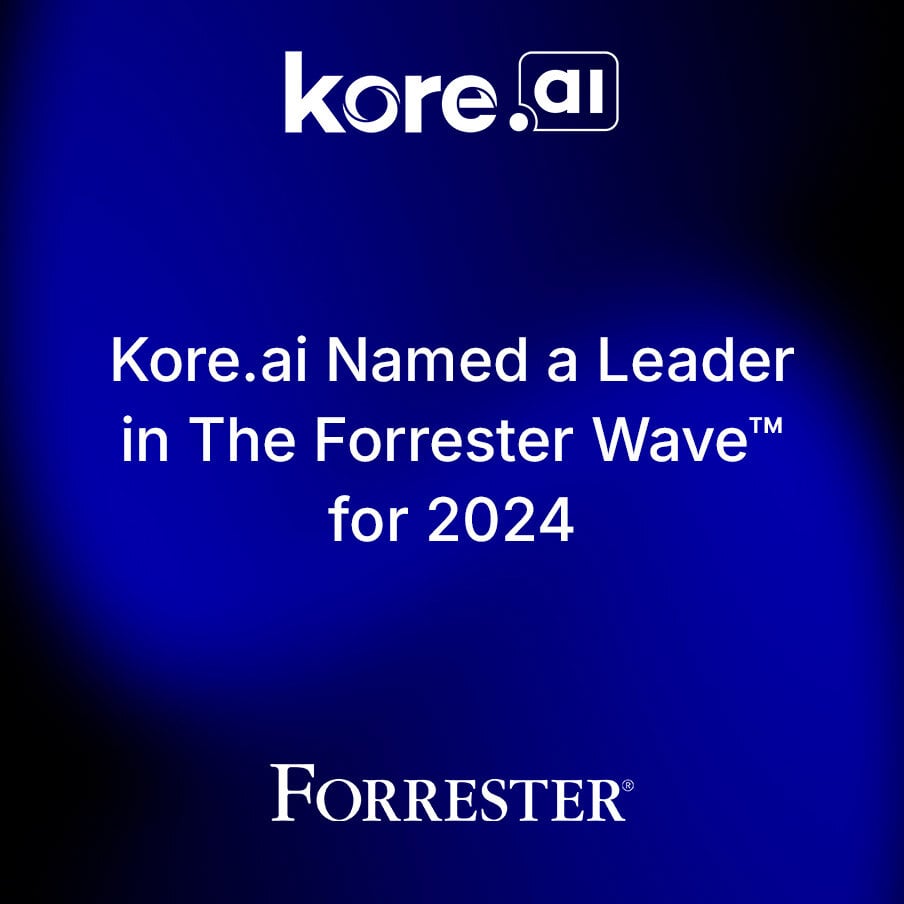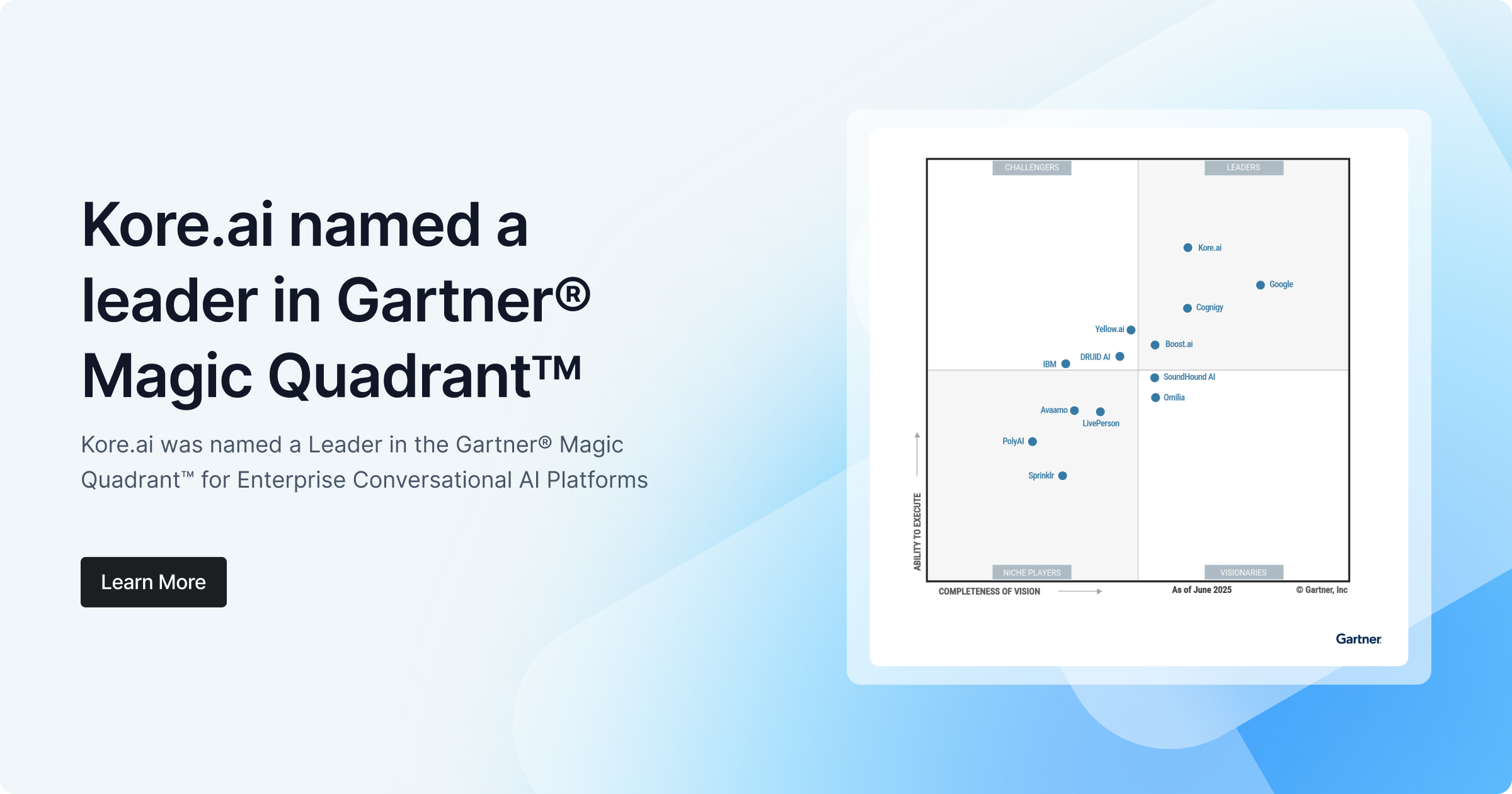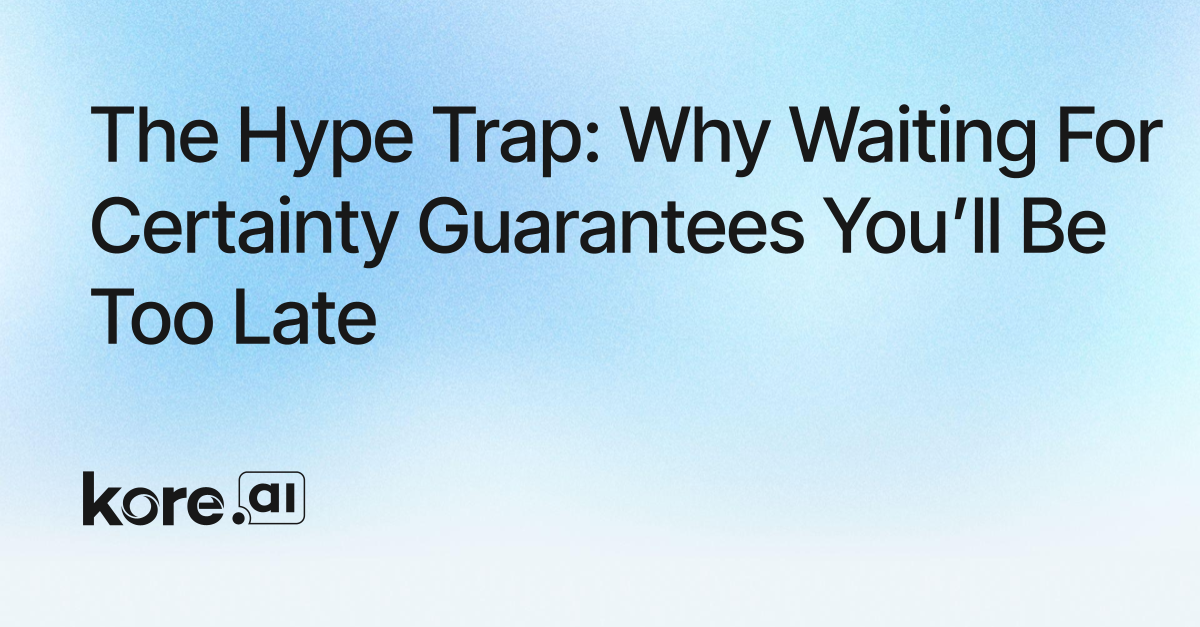You’re a new Kore.ai member. You’re still figuring out how everything works. You’ve created your Spaces, added your Rooms. You’ve invited your team members and started collaborating. You’ve probably even checked out and added some bots to the mix. But now that the basics are behind you, you’re starting to ask yourself more advanced questions about what you can get out of Kore.ai. We’re here to help.
1. How do I manage my Spaces?
Managing a Space is where you set notification preferences, add team members to the Space, add Space admin, leave, or even delete the Space. Here’s how:
- Go to the Space you’d like to manage
- Select the drop down to reveal options
- Select “Manage Space”
- Customize Space preferences
Also Read: 5 Things That Are Triggering a New Era of Intelligent Chatbots |
2. How do I manage my Rooms?
You can add people and bots, set notification preferences, and adjust settings to any Room. You can even leave it if you’d like.
- Go to the Room you’d like to manage
- Select “Manage” in the upper right-hand corner
- Choose your Room preferences
3. Where do I go to invite team members?
(via mobile app)
- On the top left of the screen, tap your profile icon
- Scroll down and tap “Invite People”
- Select 1 or more contacts, then tap “Invite”
- To finish, tap “Send”
Also Read: What Makes a Chatbots Platform Truly Enterprise-class |
(via desktop app)
- When creating a Space, click “Add People”
- Within a Room of an existing Space, invite friends by selecting > “Add members to Space”
- Choose to add from contacts or manually by entering an email address or phone number
- Select 1 or more contacts, then click “Done” to trigger an automatic email invitation
4. I know a little about bots, but do they benefit me?
Bots integrate with the apps you already use everyday. You may have noticed some familiar logos in the Bot Store. Since our bots are conversational, you can communicate with them via speech or text to, get things done quickly, simply, and without added time or frustration of traditional apps. Bots work 24/7, so you don’t have to. Task your bots to pull reports, fetch data, set reminders, even interact with others on your behalf.
5. How do I get bots to complete tasks for me?
To assign individual tasks to bots:
Also Read: A New Technology with Old-Fashioned Values – It Takes Relationships Seriously |
- Access your individual bots via “Messages” > “Bots”
- Select the bot to which you’d like to assign a task
- Follow the bot’s prompts to sync an existing account or manage the bot via “Manage” located on the top right of the screen
- View and select available tasks to begin
To assign group tasks to bots:
- Once you have added a bot to a Room, the bot will automatically appear in the room with instructions for use
- Follow the instructions and setup tasks for a group as you would an individual
Have more questions about Kore.ai? Check out more how-to’s or connect with us via our Help Center.